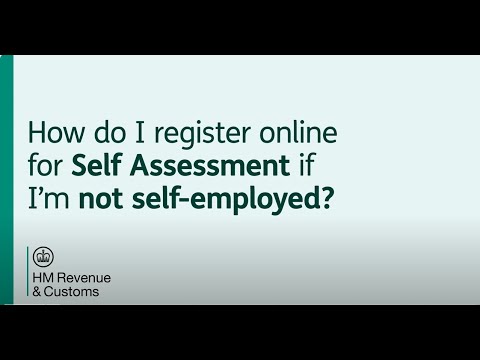Welcome! If you’re navigating the process of managing your taxes, you’re in the right place. Let’s talk about the HMRC Self Assessment Login. This article will guide you through the essential steps for accessing your account, ensuring you can handle your tax obligations with ease and confidence. By the end of this read, you’ll feel more comfortable with the HMRC self-assessment login process, ready to tackle your taxes without any unnecessary stress. Navigating the HMRC Self Assessment login process can seem confusing at first, but worry not! We’re here to break it down step-by-step in a way that feels more like talking with a friend than tackling a complex bureaucratic system.
What is HMRC Self Assessment?
In the simplest terms, the HMRC Self Assessment is a system used by Her Majesty’s Revenue and Customs (HMRC) to collect Income Tax. Unlike being on a company payroll where taxes are automatically deducted, Self Assessment puts the responsibility in your hands to report your income and calculate how much tax you owe.
Who Needs to File Self Assessment?
Not everyone in the UK needs to file a Self Assessment. Generally, this is required if you:
- Are self-employed as a sole trader and earned more than £1,000 (before expenses)
- Are a partner in a business partnership
- Have income from savings, investments, dividends, or renting out a property
- Earn an additional income that has not been taxed at source through PAYE
Be sure to check the specific criteria on the HMRC website to confirm if you need to file.
The Benefits of Online Filing
Why would anyone want to deal with online forms and passwords when you could send in a paper form? The reality is that filing your Self Assessment online comes with a host of benefits:
- Convenience: You can file from anywhere at any time.
- Instant Calculation: The system calculates your tax automatically.
- Faster Processing: Online submissions are processed more quickly than paper returns.
- Record Keeping: Easily access and review previous years’ returns.
- Reduced Errors: Fewer chances of making errors, as the system highlights mistakes before submission.
Getting Started with HMRC Self Assessment Login
Register for a Government Gateway Account
The first step in accessing the Self Assessment service online is to register for a Government Gateway account. This is your personal login for a range of UK government services.
To register:
- Go to the Government Gateway.
- Select “Create sign in details.”
- Follow the prompts to enter your email, create a password, and set up recovery details.
- Verify your email address and complete the security questions.
Getting Your Unique Taxpayer Reference (UTR)
After creating your Government Gateway account, you’ll need a UTR number to file your Self Assessment. If you don’t already have one, you’ll need to register for Self Assessment which will trigger HMRC to send it. This can take up to 10 days if you’re in the UK, or up to 21 days if you’re abroad.
To register:
- Go to the Self Assessment registration page.
- Choose the category that best describes your situation, such as self-employed or sole trader.
- Follow the instructions to complete the form.
Linking UTR to Your Government Gateway Account
Once you receive your UTR, you’ll need to link it to your Government Gateway account:
- Sign into your Government Gateway account.
- Select “Add a tax, duty or scheme” from the main menu.
- Choose “Self Assessment” and enter your UTR.
Two-Step Verification
For security purposes, HMRC uses two-step verification. You’ll need to link a mobile phone number that will receive a text with a unique code each time you log in.
Logging into HMRC Self Assessment
Now that your Government Gateway account is ready and your UTR is linked, you can log into your Self Assessment account.
- Visit the HMRC login page.
- Enter your Government Gateway user ID and password.
- Enter the two-step verification code sent to your mobile phone.
- Once logged in, select “Self Assessment” from your account dashboard to get started.
Filling Out Your Self Assessment Tax Return
Filing a tax return can be intimidating, but breaking it down into smaller steps can make the process more manageable.
Personal Information
The first section requires basic information: your name, address, and contact details. Double-check your details to avoid any potential issues later on.
Income Details
In this portion, you’ll report all sources of income. This can include employment, self-employment, savings, investments, rental income, and more. Accuracy is crucial here to avoid under- or over-payment of taxes.
Table: Common Types of Income to Report
| Type of Income | Description |
|---|---|
| Employment income | Salaries, bonuses, and company benefits |
| Self-employment income | Earnings from your own business |
| Savings and investments | Interest from banks, dividends from shares |
| Rental income | Money earned from renting out properties |
| Foreign income | Any income earned from abroad |
Expenses and Deductions
Certain expenses can be claimed to reduce your taxable income. Examples include business expenses if you’re self-employed, or specific allowable expenses for other types of income.
Table: Allowable Expenses for Self-Employed Individuals
| Expense Type | Description |
|---|---|
| Office costs | Stationery, phone bills, internet, etc. |
| Travel expenses | Business travel, fuel, parking |
| Clothing expenses | Uniforms, protective clothing |
| Staff costs | Salaries, subcontractors, and agency fees |
| Financial costs | Insurance, bank charges, and interest on business loans |
Tax Reliefs and Claimable Benefits
Make sure to explore any tax reliefs or benefits you may be eligible for. This might include pension contributions, charitable donations, or investment losses.
Final Calculation
At the end, you’ll see a summary that calculates your total tax liability based on the information provided. Review this carefully to ensure everything is accurate before submission.
Tips for a Smooth Self Assessment Process
- Start Early: Avoid the last-minute rush by starting your Self Assessment well before the deadline.
- Keep Records: Maintain organized records of your income and expenses throughout the year.
- Use Software: Consider using accounting software to streamline the process.
- Seek Professional Help: If in doubt, consult with a tax professional or accountant.
Important Deadlines to Keep in Mind
- Paper Tax Returns: 31st October (midnight)
- Online Tax Returns: 31st January (midnight)
- Balancing Payment: 31st January (midnight)
Common Issues and How to Resolve Them
Forgot Your User ID or Password?
If you forget your Government Gateway user ID or password, you can reset them easily:
- Go to the HMRC login page.
- Click “I forgot my user ID” or “I forgot my password.”
- Follow the prompts to retrieve or reset your login details.
Trouble Linking UTR to Government Gateway?
If you’re having trouble linking your UTR to your Government Gateway account, double-check the following:
- Ensure you’ve entered the correct UTR.
- Confirm you’ve used the correct Government Gateway account, especially if you have multiple accounts.
- Contact HMRC support for further assistance.
Issues With Two-Step Verification
Common issues with two-step verification include not receiving the code or entering it incorrectly. Make sure your mobile phone number is entered correctly and that you have a stable signal. If the problem persists, you can call HMRC for help.
Contacting HMRC for Assistance
If you encounter issues that you can’t resolve on your own, HMRC provides several ways to get in touch:
- Phone: Call the Self Assessment helpline at 0300 200 3310.
- Online Chat: Use the live chat feature available on the HMRC website.
- Mail: Send your query via post to Self Assessment, HM Revenue and Customs, BX9 1AS.
When to Reach Out for Help
- Difficulty registering or logging in.
- Errors in your UTR or tax return form.
- Clarification on allowable expenses or reliefs.
- Questions about deadlines and penalties.
Final Thoughts
Completing your HMRC Self Assessment may initially feel overwhelming, but taking the process step by step can make it much more manageable. Remember, you’re not alone in this—resources are available to help you every step of the way. By planning ahead and maintaining organized records, you’ll find that filing your tax return becomes a much smoother experience.
Still have questions? Don’t hesitate to reach out to HMRC or consult with a tax professional. And remember, you’ve got this!
There you go! Now, equipped with this guide, you’re ready to tackle your HMRC Self Assessment login and filing process with confidence. Happy filing!